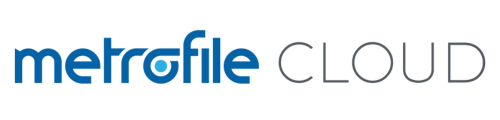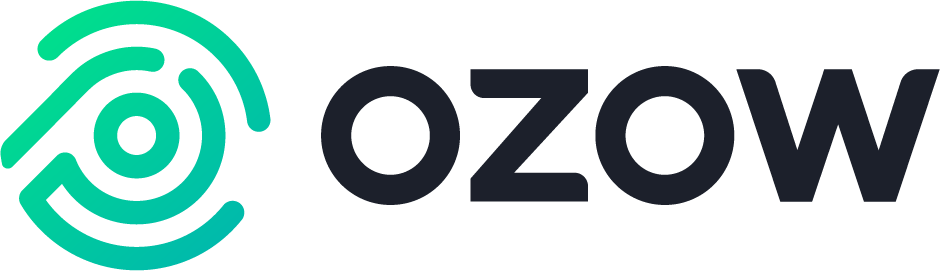This knowledge base article will guide you through setting up your password for your VPS server, whether it's the first time, or you are simply resetting it.
Step 1: Login to the client portal: https://my.metrofilecloud.com/login - enter your email address and password, then click "Login"

Step 2: Navigate to the services page by either one of the below options, "Services"

Step 3: You will now see a list of all your services you have, under "My Products and Services". Select the VPS you would like to set or change the password for.

Step 4: Once you have selected your VPS, you will be directed to "Product Details" where you will see all the relevant product details associated to your server. On the left hand side, below "Actions" You will select the "Change Password" button.

Step 5: A new window will open asking you to "Change Password" Please enter your new password twice, ensuring you add at least 12 characters, upper and lowercase, numbers and symbols. Avoiding using this combination will mean you cannot proceed with the password change.
Click "Save Changes" to change your password.
Make sure to save this password in a secure location!

Step 6: You will get a confirmation that your password has changed.

IMPORTANT
Once you have changed your password, your server will reboot! The reboot progress can be monitored via the client zone, "Services" > Select your VPS > Information. The "Status" will let you know if the server is back online or still rebooting.
If you need any assistance during this time, please feel free to submit a support ticket. This can be done from the client zone. "Support" > "Open Ticket".